Manual Installation Guide for VRC Cars in Assetto Corsa
Step 1: Access Your Purchases by Creating a Sellfy Account
To easily regain access to your car mods and updates, follow these steps to create a Sellfy account:
- Go to Our Store Page: Visit our store page where you purchased the car mods.
- Create an Account:
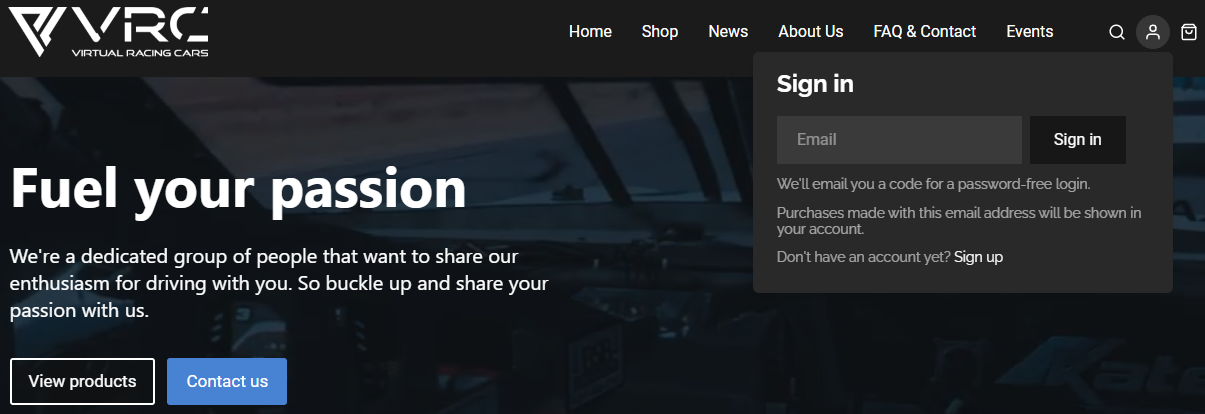
- Click on the small person icon in the upper right corner, next to the shopping cart.
- Enter your email address and press the sign-up button.
- No password is needed! You’ll receive a link to your email inbox.
- Check Your Email:
- Find the email from us and click on the "Sign in" button.
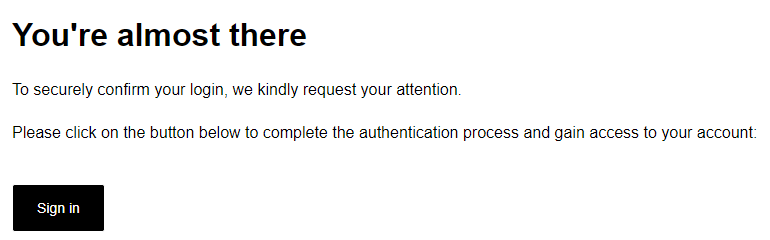
- Make sure you're using the same IP address when requesting and opening the link. If there’s an issue, request a new link.
- Find the email from us and click on the "Sign in" button.
Once you’re logged in, you’ll be able to view all your orders, including past purchases and updates.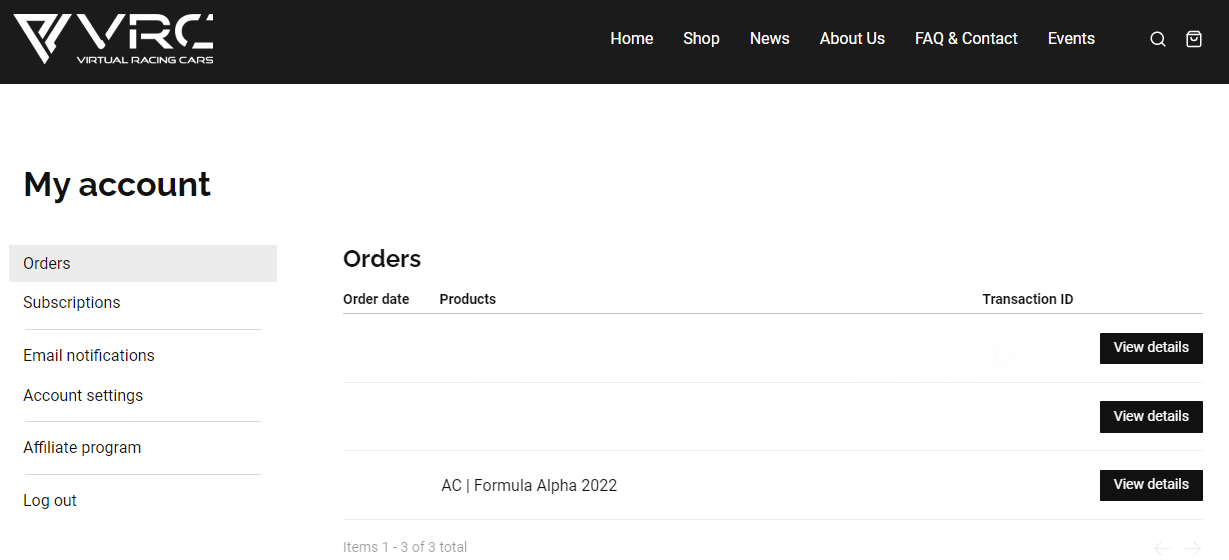
Step 2: Download the Car Mod
- Download the car mod file from the official source (usually provided as a .7z file).
- Important: Whenever you click on the link in your initial purchase confirmation or the email update alerts we sent you, you can always access the most recent files of the car or track you purchased (please check your spam folder!).
Step 3: Locate Your Assetto Corsa Directory
- Go to your main Assetto Corsa directory. If you installed the game via Steam, it’s typically located at:
"C:\Program Files (x86)\Steam\steamapps\common\assettocorsa"
Step 4: Backup or Delete the Existing Car Folder (For Updates Only)
- If updating a car: Before installing the update, you must delete the existing car folder to avoid conflicts or file corruption.
- Navigate to the "
content/cars"folder. - Locate the folder for the car you are updating; it is typically named "vrc_[class]_[year]_[brand]_[csp]."
- Delete this entire folder.
- Navigate to the "
Step 5: Extract the Car Mod Files
- Open the downloaded .7z.
- Extract its contents into a temporary location (e.g., your desktop).
Step 6: Manually Move Files to the Correct Folder
- In your extracted car mod folder, locate the folder containing the actual car files.
- The car/track files can be found inside "
AC Files"
- The car/track files can be found inside "
- Copy the entire folder(s).
- Navigate to your main Assetto Corsa installation folder. (Follow Step 2)
- Paste the contents inside "
AC Files"folder into your main Assetto Corsa installation directory.
Step 7: Install Any Required CSP Features
- If the mod includes custom shader patch (CSP) features, make sure you follow any additional instructions provided in the readme file, such as copying files to specific shader folders.
Step 8: Verify the Installation
- Launch Assetto Corsa using Content Manager.
- Navigate to the car selection menu and ensure the car appears correctly. If it doesn’t appear, verify that all the files were copied correctly and retry the steps if necessary.
Troubleshooting Tips
- Car not appearing: Ensure you’ve placed the car folder directly under "
content/cars"without any extra subfolders. - Missing textures or broken features: Check if any CSP-related files were not copied to the right location. Revisit the installation instructions provided with the car mod to confirm.
